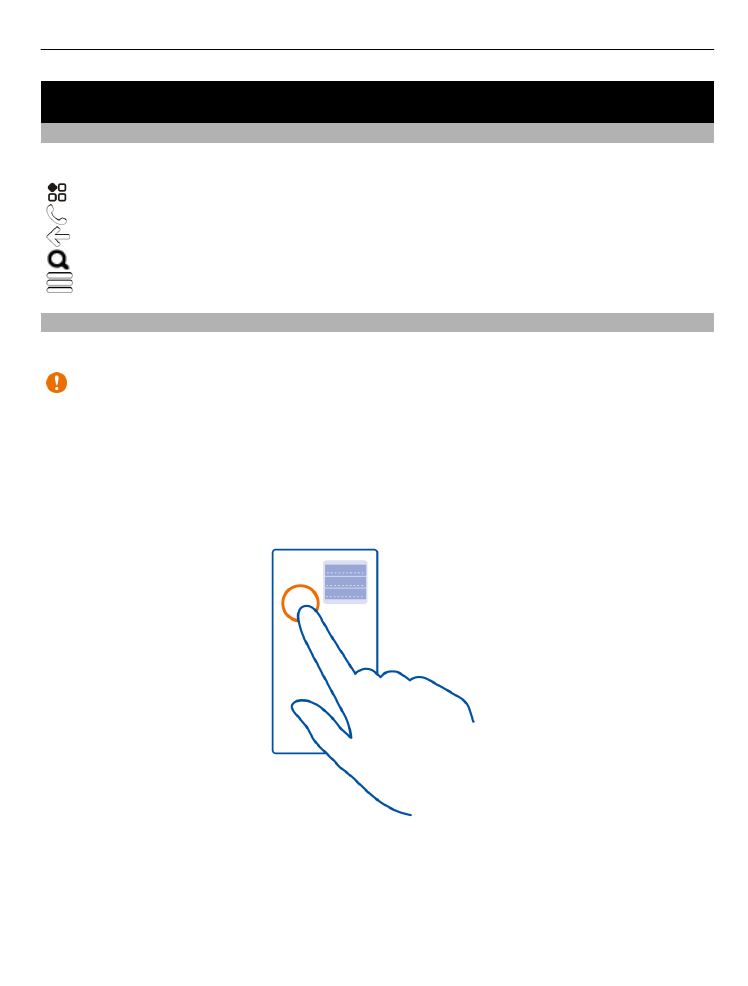
Touch screen actions
To use your phone, tap or tap and hold the touch screen.
Important: Avoid scratching the touch screen. Never use an actual pen, pencil, or
other sharp object on the touch screen.
Open an app or item
Tap the app or item.
Tap and hold to see more options
Place your finger on an item until the menu opens.
Example: To send an image or delete an alarm, tap and hold the image or alarm, then
select the option you want.
Basic use
19
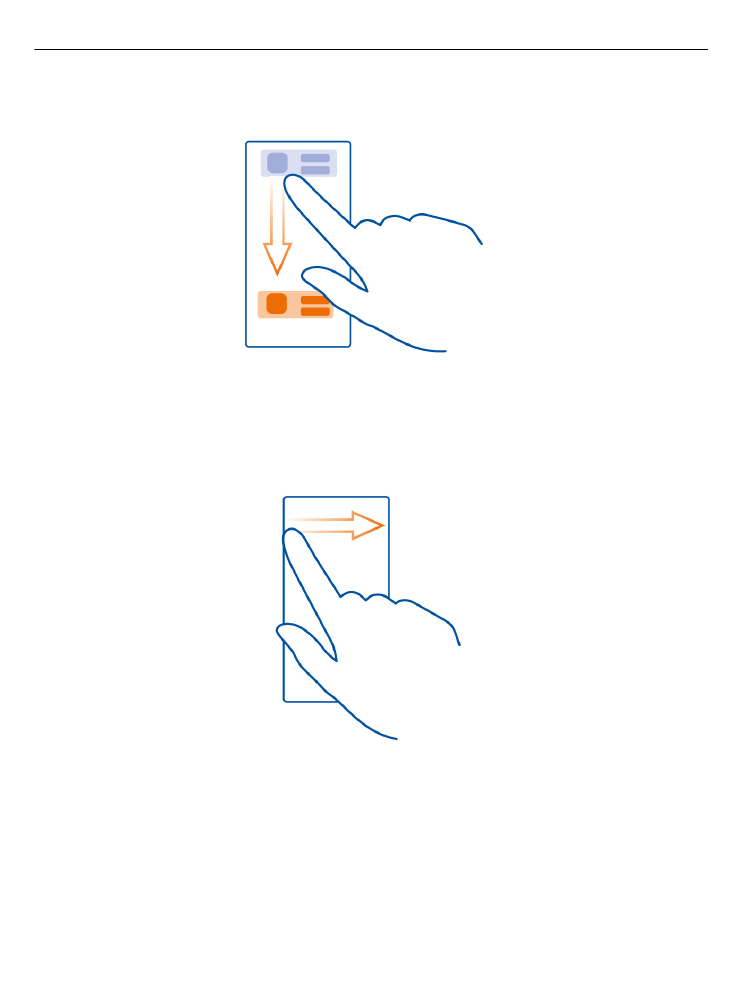
Drag an item
Tap and hold the item, and slide your finger across the screen.
Example: You can drag items on the home screen, or when arranging the main menu.
Swipe
Place your finger on the screen, then slide it in the direction you want.
Example: To switch to another home screen, swipe left or right.
To quickly scroll through a long list or menu, slide your finger quickly up or down the
screen, then lift your finger. To stop the scrolling, tap the screen.
20
Basic use
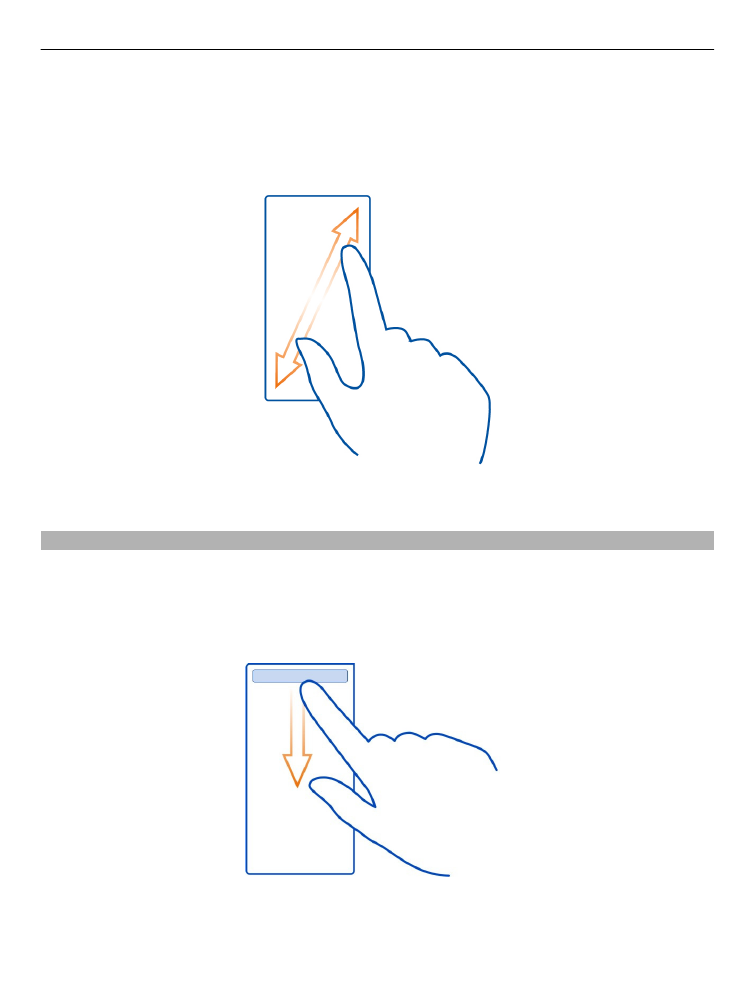
Zoom in and out
Place two fingers on an item, such as a map, photo, or web page, and slide your fingers
apart or together.
Tip: You can also tap the item twice.