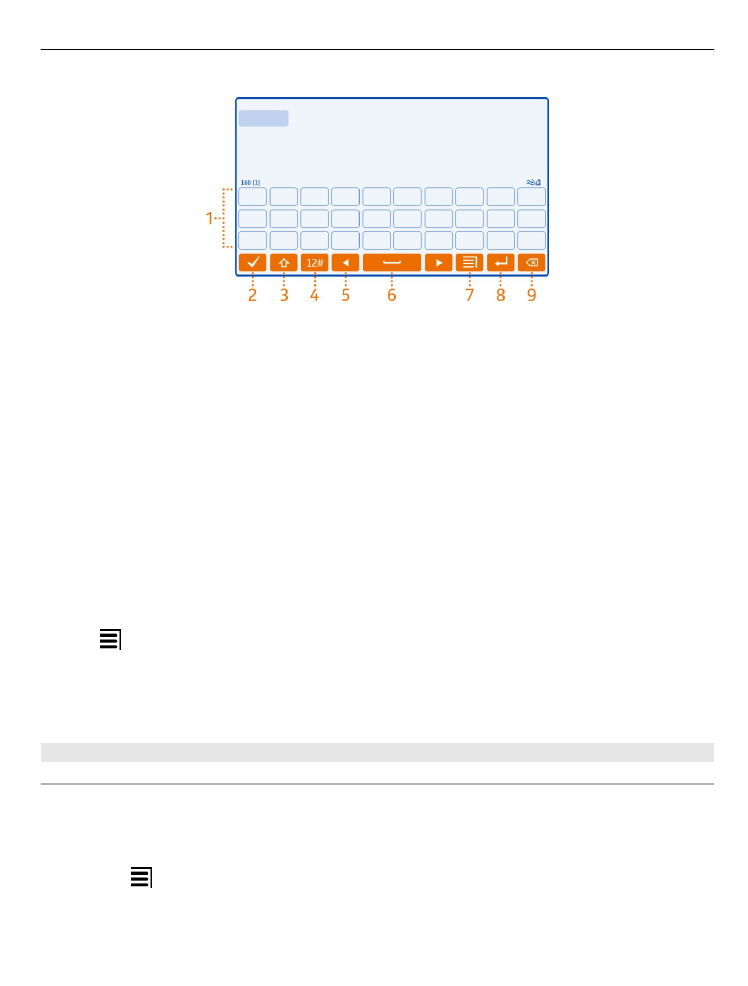
Use the virtual keypad
If you prefer to use the alphanumeric keypad when writing in portrait mode, you can
switch from the virtual keyboard to the virtual keypad.
1 Select a text input field.
2 Select >
Alphanumeric keypad
.
Basic use
23
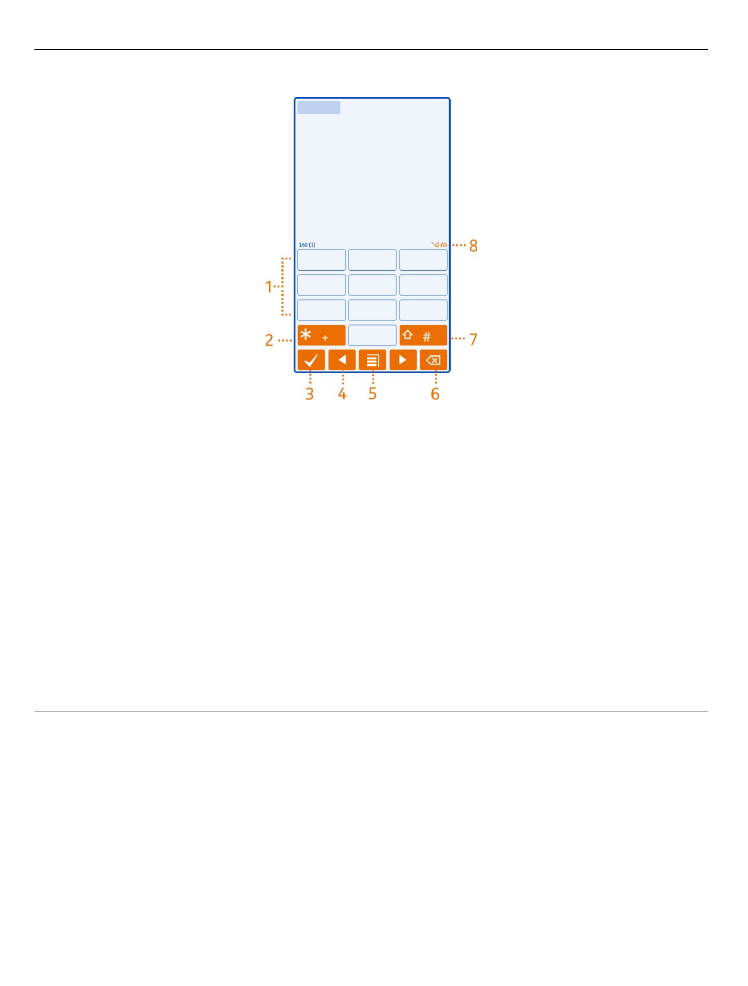
1 Number keys
2 * - Enter a special character, or when predictive text input mode is activated and
the word underlined, cycle through the word candidates.
3 Close key - Close the virtual keypad.
4 Arrow keys - Move the cursor left or right.
5 Input menu - Activate predictive text input, change the writing language, or switch
to the virtual keyboard.
6 Backspace key - Delete a character.
7 Shift key - Change the character case. To activate or deactivate predictive text
input mode, quickly select the key twice. To switch between the letter and number
modes, select and hold the key.
8 Text input indicator (if available) - Indicates the character case, and if letter or
number mode or predictive text input mode is activated.